 Alert
Events tab
Alert
Events tab Alert
Events tab
Alert
Events tab
|
Click the numbers to learn about specific controls, or read an introduction. To reach this tab: 1. Go to Alerts & Logs / Main tab |
Use the Alert Events tab to control in detail the display and logging of Firewall alerts, MailSafe alerts, Internet Lock alerts, and Blocked Program alerts. To open this tab, click the Advanced button in the Main tab of the Alerts & Logs panel.
The relationship between Main tab settings and Alert Events tab settings
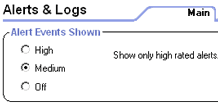 |
The Alert Events Shown control, in the Main tab of Alerts & Logs, lets you control the display of Firewall Alerts and other alerts by rating. The High setting displays all alerts types, while the Medium setting displays only alerts probably caused by hacker activity. This control does not affect logging. |
|
|
The Alert Events tab gives you more detailed control of alert display, as well as logging. You can specify which types of Firewall alerts to display and log by type of traffic blocked. |
![]() Tip
New Program alerts, and the other program alerts that require a "yes"
or "no " response from you, are always displayed. You can control
the logging of these alerts by using the Program Logs tab.
Tip
New Program alerts, and the other program alerts that require a "yes"
or "no " response from you, are always displayed. You can control
the logging of these alerts by using the Program Logs tab.
For each type of event in the list:
|
Select the Log box to have ZoneAlarm Pro record the event in the log. |
|
Select the Alerts box to have ZoneAlarm Pro display an alert box when that type of event occurs. |
Click Check All to log and display alerts for all of the event types listed.
Click Clear All to suppress logging and alert display for all of the event types listed.
Click Reset to Default to restore settings in the Alert Events tab to their Zone Labs defaults.
Alerts & Logs
Firewall alerts
Reading log entries
Program Logs tab
Viewing the ZoneAlarm Pro log